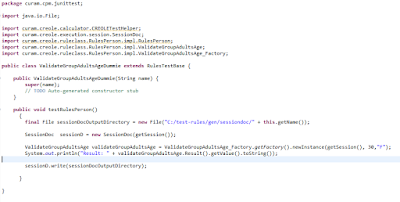Este post tiene como propósito describir los pasos necesarios para crear un ambiente de desarrollo CURAM, No pretende remplazar la información encontrada en el IBM knowled gecenter de IBM, por el contrario propende dar claridad y hacer un acompañamiento para lograr una instalación exitosa.
Prerrequisitos de instalación
http://www-01.ibm.com/support/docview.wss?uid=swg27036661
Guía Oficial de Instalación
https://www-304.ibm.com/support/knowledgecenter/SS8S5A_6.0.5/com.ibm.curam.nav.doc/kc_welcome-444.html
Paso 1 IBM Installation Manager
Instalar el IBM Installation Manager, este producto permite instalar los productos y las licencias necesarias.
Paso 2 Instalar Apache Ant
Descomprimir en C:\Curam\apache-ant-1.8.2
Crear la variable ANT_HOME en ”system environment” con el valor del path donde descomprimió el Apache ANT. Ej. ANT_HOME=C:\Curam\apache-ant-1.8.2
Crear la variable ANT_OPTS en “system environment” con el valor:-Xmx756m
Paso 3 Instalar DB2
Instalar IBM DB2
Paso 4 Instalar Entorno Java
Instalar JAVA
Instalar java si se quiere, aunque si se instala was se puede usar el sdk de was.
Posteriormente crear variables de entorno:
JAVA_HOME= C:\Curam\Java\jdk1.6.0_18
J2EE_JAR=C:\Curam\Java\jee5_SDK\lib\j2ee.jar
Colocar en path el bin de JAVA_HOME: ;%JAVA_HOME%\bin;
Paso 5 Instalar Contenedor Web
Instalar Apache TOMCAT
Crear variable TOMCAT_HOME = C:\Curam\apache-tomcat-6.0.39 (path_version)
Paso 6 Instalar Plataforma Base y Módulos
Instalar el IBM Curam SPM Plataform 6.0.5.0 en c:\Curam\Development, solo para este módulo que es la plataforma base Cúram, pide los datos de la base de datos:
Instalar los Módulos adquiridos. Ejemplo:
- Instalar el IBM Curam Outcome Mgmt 6.0.5.0
- Instalar el IBM Curam Provider Management V6.0.5 Development Installer
- Instalar otros módulos adquiridos…
Se siguen los mismo pasos que el módulo de la plataforma base dejando todo instalado en el mismo path.
O si es
Care Manament solo ejecutar el instalador único que ya trae los módulos incluidos.
Paso 7 Crear Base de Datos
Después finalizado la instalación, proceda a configurar variables de ambiente de Cúram:
En una ventana de CMD en el path C:\Curam\Development Ejecutar "SetEnvironment.bat"
Ejecutar el script de base de datos para crear la base de datos (ejecutar los siguientes comandos)
Asegurar de ejecutar los siguientes comandos en el mismo cmd/command prompt donde se haya ejecutado el comando setenvironment.bat
Asegurar de ejecutar los siguientes comandos en el mismo cmd/command prompt donde se haya ejecutado el comando setenvironment.bat
ant -f %CURAMSDEJ%\util\db2_createdb.xml
ant -f %CURAMSDEJ%\util\db2_postconfig.xml -Ddb2.dir=C:\IBM\SQLLIB
ant -f %CURAMSDEJ%\util\db2_createdb.xml restart.db2
ant -f %CURAMSDEJ%\util\db2_optimizedbrecreation.xml
Si se presenta algún inconveniente con la creación de la base de datos, se debe ejecutar el siguiente script que borra la base de datos y se debe crear de nuevo la base de datos
ant -f %CURAMSDEJ%\util\db2_createdb.xml dropdb
Paso 8 Configurar Variables de Ambiente
Probar al configuración
En una consola de CMD en el path C:\Curam\Development\EJBServer ejecutar el comando: build configtest
Paso 9 Ejecutar scripts de Servidor
CMD apuntando a EJBServer
build clean server
build database
build prepare.application.data
build runExtractor
Paso 10 Ejecutar scripts de Cliente
CMD apuntando a C:\Curam\Development\webclient
build clean client
build external-client -Dapp=CitizenPortal (Corresponde al módulo universal no está contemplado en el proyecto)
Paso 11 Subir XMLSERVER
ant -f xmlserver.xml
Paso 12 Descargar Eclipse
En el archivo .ini al principio del archivo colocar:
-vm
C:/Curam/Java/jre6/bin
Abrir eclipse y configurar Workspace C:\Curam\EclipseWorkspaces
Para iniciar Eclipse double-clicking en eclipse.exe
- Después seleccionar Window > Preferences > Java > Installed JREs. On the Installed JREs page, ensure that the check box for the correct Java SE is selected as the default.
- Adicionar en default VM arguments, seleccionar Java SE y clic en EDIT.
- En el campo Default VM Arguments, colocar: -Xmx1024M -XX:MaxPermSize=256m -Xms512m.
Paso 13 Instalar el Plugin en Eclipse
- Descargar el Sysdeo Eclipse Tomcat Launcher plugin
- http://www.eclipsetotale.com/tomcatPlugin.html
- Descomprimir el contenido del archivo "tomcatPluginV33.zip" en c:\eclipse\plugins
- Iniciar eclipse con el parámetro:
-clean
eclipse.exe –clean
Paso 14 Configurar Tomcat
- Asignar version de Tomcat y Tomcat home
- Windows -> Preferences -> Tomcat (set version to 6) and "Tomcat Home" = C:\apache-tomcat-6.0.39
- Append to JVM Parameters, click Add, enter -Xmx512m, and click OK
Paso 15 Configurar Proyectos Cúram
"C:\Curam\Development\CuramSDEJ"
"C:\IBM\Curam\Development\EJBServer"
"C:\Curam\Development\CuramCDEJ"
"C:\Curam\Development\webclient"
Paso 16 Configurar Tomcat
Paso 17 Instalando RSA (Rational Software Architect)
Importante instalar perfiles completos.
Generando Plugin para Eclipse:
Crear un directorio llamado
dropins en RSA ejemplo:
C:\ibm\SDP\dropins y crear un archivo llamado
rsa_plugin.link posteriormente editar el
shortcut de Rational Software Architect ya pasar como pa-clean
Contenido del archivo:
Paso 18 Ejecutar Proyecto
Verificar que la base de datos DB2 este arriba
Iniciando el Server:
En el Package Explorer del eclipse expandir EJBServer > components > core > lib, right-click on core.jar, y seleccionar Run As > Java Application.
Inciando el Cliente:
Iniciar el Tomcat y ejecutar el RMILoginClient de tal manera que se pueda hacer la autenticación.
En el Eclipse menu, click sobre el tomcat del toolbar.
En el Package Explorer del eclipse expandir EJBServer > components > core > lib, right-click on core.jar, seleccionar RMILoginClient and select Run as application
- En el RMILoginClient window, colocar las credenciales
Paso 19 Ejecutar Proyecto
Autenticarse en Cúram Social Program Management
Ingresar a http://localhost:9080/Curam/AppController.do